Updated by Kamika Royal on Aug 30, 2024
101Voice phones use the Leitner EHS for Grandstream and Ooma phones. This article goes over how to set it up with your 101Voice phone and which Leitner wireless headsets are compatible with this EHS cable.
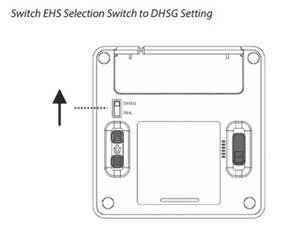
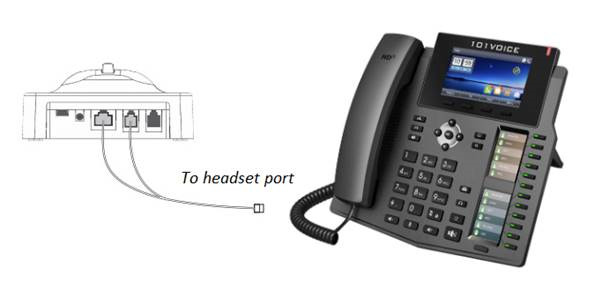
101Voice Phones are shipped with EHS enabled by default. To enable ring detection, do the following:
If the headset isn't answering/ending calls after these steps, email techsupport@101voice.com to request EHS be enabled
You most likely won't need to go into your phone's web portal, but if you do, this is the setting you want to get ring detection in your headset. If you don't have access to this web portal, you can contact your admin or IT team for help.
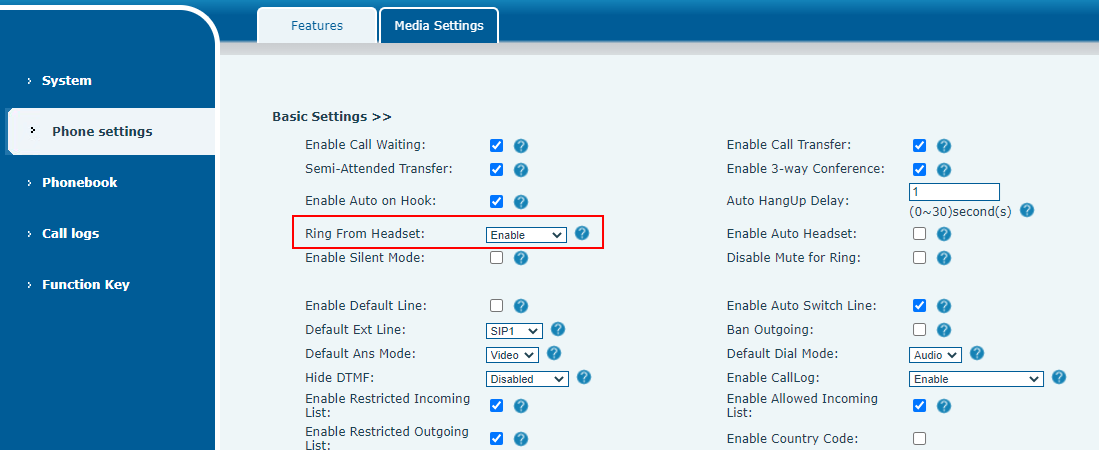
Note: The color scheme and branding may be different, but the menu options will be the same!
Once you get this done, you should get remote answering!
This EHS will provide remote answering for specific Leitner headset models with the following serial numbers:
This is the internal support database for Headsets.com. We manufacture and sell office headsets in North America. With over 25 years' experience in the business, we know headsets.
Please use our support database for free headset support, whether you’re a Customer of ours (or not). If you have problems, suggestions, or unanswered questions, please email us at hello@headsets.com (compliments also welcomed 😀)
Looking for office headsets in the UK? Check out Headsets.co.uk.
This is the internal support database for Headsets.com. We manufacture and sell office headsets in North America. With over 25 years' experience in the business, we know headsets.
Please use our support database for free headset support, whether you’re a Customer of ours (or not). If you have problems, suggestions, or unanswered questions, please email us at hello@headsets.com (compliments also welcomed 😀)
Looking for office headsets in the UK? Check out Headsets.co.uk.
Questions/comments?