Updated by Kamika Royal on Mar 1, 2024
If you want your ringtone to ring through the speakers of your pc and the call audio to go through your headset, this article is for you.
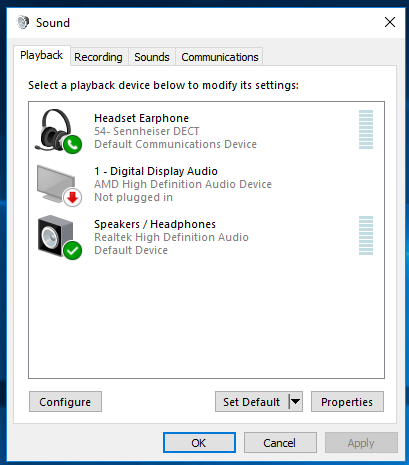
Note: With this set up all media audio like the ring tones, notifications, Spotify, YouTube etc. will come through the speakers of your computer. All call audio from downloaded softphones like Teams, Zoom, RingCentral etc. will come through the headset.
Sometimes after checking the Windows settings, we may need to check the softphone settings as well.
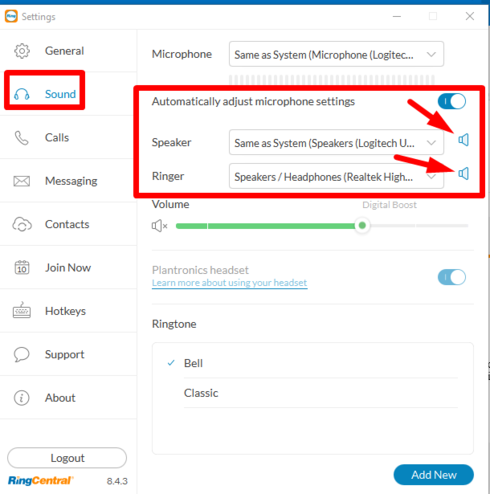
Time For a New Headset?
Many Customers have recently upgraded to the Leitner LH670.
This is the internal support database for Headsets.com. We manufacture and sell office headsets in North America. With over 25 years' experience in the business, we know headsets.
Please use our support database for free headset support, whether you’re a Customer of ours (or not). If you have problems, suggestions, or unanswered questions, please email us at hello@headsets.com (compliments also welcomed 😀)
Looking for office headsets in the UK? Check out Headsets.co.uk.
RingCentral Audio Settings
Zoom is Beeping in my USB Headset While Muted
Microphone Volume Fluctuations While Using Zoom
Which Softphones Have Call Control with Leitner Headsets
I have a softphone on my Mac. Can I get those call to ring out the big speakers?
This is the internal support database for Headsets.com. We manufacture and sell office headsets in North America. With over 25 years' experience in the business, we know headsets.
Please use our support database for free headset support, whether you’re a Customer of ours (or not). If you have problems, suggestions, or unanswered questions, please email us at hello@headsets.com (compliments also welcomed 😀)
Looking for office headsets in the UK? Check out Headsets.co.uk.
Questions/comments?