Updated by Kamika Royal on Mar 1, 2024
If you move to desk phone mode on a Leitner Wireless Headset while in a Microsoft Teams meeting, it will disconnect the Teams call/meeting. Luckily, we have a workaround!
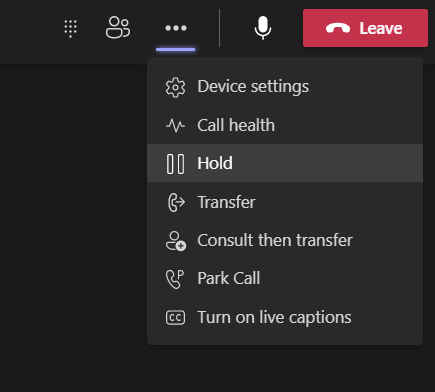
Once on hold, you can switch to phone mode without fear of the meeting getting ended by accident. When you want to go back, simply go back into computer mode, make sure the headset is turned on, then select click "Resume", and everything will go back to normal!
This is the internal support database for Headsets.com. We manufacture and sell office headsets in North America. With over 25 years' experience in the business, we know headsets.
Please use our support database for free headset support, whether you’re a Customer of ours (or not). If you have problems, suggestions, or unanswered questions, please email us at hello@headsets.com (compliments also welcomed 😀)
Looking for office headsets in the UK? Check out Headsets.co.uk.
This is the internal support database for Headsets.com. We manufacture and sell office headsets in North America. With over 25 years' experience in the business, we know headsets.
Please use our support database for free headset support, whether you’re a Customer of ours (or not). If you have problems, suggestions, or unanswered questions, please email us at hello@headsets.com (compliments also welcomed 😀)
Looking for office headsets in the UK? Check out Headsets.co.uk.
Questions/comments?