Updated by on Feb 7, 2024
Checking your sound settings in your Zoiper softphone is easy peasy! The picture below is pretty helpful too :)
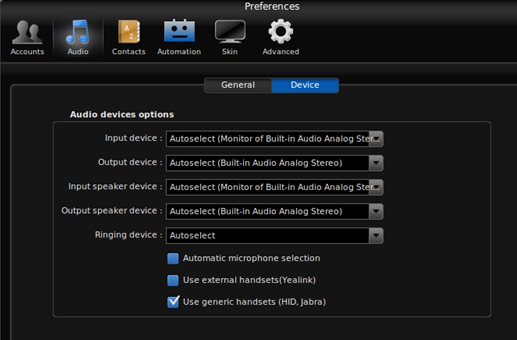
1) Open up the softphone
2) Go to advanced
3) Device
4) Make sure “input device” “output device” “input speaker device” and “output speaker device” are all set to the headset.
5) “Ringing device” can be set to the headset, unless you would like the ring tone to come through the speakers of the computer. If that is the case, be sure to make the speakers “default device” and the headset “default communication device” in the Windows sounds settings
This is the internal support database for Headsets.com. We manufacture and sell office headsets in North America. With over 25 years' experience in the business, we know headsets.
Please use our support database for free headset support, whether you’re a Customer of ours (or not). If you have problems, suggestions, or unanswered questions, please email us at hello@headsets.com (compliments also welcomed 😀)
Looking for office headsets in the UK? Check out Headsets.co.uk.
This is the internal support database for Headsets.com. We manufacture and sell office headsets in North America. With over 25 years' experience in the business, we know headsets.
Please use our support database for free headset support, whether you’re a Customer of ours (or not). If you have problems, suggestions, or unanswered questions, please email us at hello@headsets.com (compliments also welcomed 😀)
Looking for office headsets in the UK? Check out Headsets.co.uk.
Questions/comments?